[왕초보] 플러터(Flutter)로 시작하는 앱개발 4주차 - 스파르타코딩클럽

[코드스니펫] 네이버 영어사전 URL https://en.dict.naver.com/#/search?query=hello&range=all
코드스니펫을 복사해 새 탭에서 접속해주세요. [코드스니펫] json 데이터 응답 URL https://jsonplaceholder.typicode.com/posts
코드스니펫을 복사해서 새 탭에서 열어주세요. [코드스니펫] JSON Viewer 확장 프로그램 URL https://chrome.google.com/webstore/detail/jsonview/gmegofmjomhknnokphhckolhcffdaihd?hl=ko
JSONView
브라우저에서 JSON 문서를 보세요.
chrome.google.com
HTTP 상태 코드 - HTTP | MDN (mozilla.org)
HTTP 상태 코드 - HTTP | MDN
HTTP 응답 상태 코드는 특정 HTTP 요청이 성공적으로 완료되었는지 알려줍니다. 응답은 5개의 그룹으로 나누어집니다: 정보를 제공하는 응답, 성공적인 응답, 리다이렉트, 클라이언트 에러, 그리고
developer.mozilla.org
[코드스니펫] google 책 검색 API문
볼륨: list | Google Books APIs | Google Developers
볼륨: list | Google Books APIs | Google Developers
이 페이지는 Cloud Translation API를 통해 번역되었습니다. Switch to English 볼륨: list 컬렉션을 사용해 정리하기 내 환경설정을 기준으로 콘텐츠를 저장하고 분류하세요. 도서검색을 수행합니다. 지금
developers.google.com
[코드스니펫] google 책 검색 API 예제 https://www.googleapis.com/books/v1/volumes?q=%EA%B3%A0%EC%96%91%EC%9D%B4
[코드스니펫] DartPad google 책 검색 API https://dartpad.dev/?id=1519f6b1a7ac26cf42e4e302750650e0

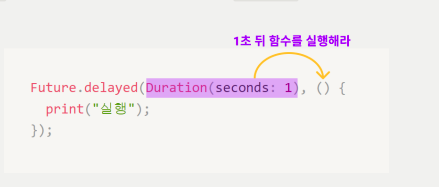
[코드스니펫] DartPad async https://dartpad.dev/?id=1984d6cae83118a401f59f8f0034c8e4
DartPad
dartpad.dev
[코드스니펫] DartPad async & await https://dartpad.dev/?id=83d6c5a955cc9230d3f44ea5106236a7
DartPad
dartpad.dev
[코드스니펫] DartPad Future https://dartpad.dev/?id=a6734196a437a06985388c183dc78c4
DartPad
dartpad.dev
[코드스니펫] provider 패키지 설치 flutter pub add provider
import 'package:flutter/material.dart';
import 'package:provider/provider.dart';
import 'book_service.dart';
void main() {
runApp(
MultiProvider(
providers: [
ChangeNotifierProvider(create: (context) => BookService()),
],
child: const MyApp(),
),
);
}
class MyApp extends StatelessWidget {
const MyApp({Key? key}) : super(key: key);
@override
Widget build(BuildContext context) {
return MaterialApp(
debugShowCheckedModeBanner: false,
home: HomePage(),
);
}
}
class HomePage extends StatefulWidget {
HomePage({Key? key}) : super(key: key);
@override
State<HomePage> createState() => _HomePageState();
}
class _HomePageState extends State<HomePage> {
var bottomNavIndex = 0;
@override
Widget build(BuildContext context) {
return Scaffold(
body: [
SearchPage(),
LikedBookPage(),
].elementAt(bottomNavIndex),
bottomNavigationBar: BottomNavigationBar(
selectedItemColor: Colors.black,
unselectedItemColor: Colors.grey,
showUnselectedLabels: true,
selectedFontSize: 12,
unselectedFontSize: 12,
iconSize: 28,
type: BottomNavigationBarType.fixed,
onTap: (value) {
setState(() {
bottomNavIndex = value;
});
},
items: [
BottomNavigationBarItem(
icon: Icon(Icons.search),
label: '검색',
),
BottomNavigationBarItem(
icon: Icon(Icons.star),
label: '좋아요',
),
],
currentIndex: bottomNavIndex,
),
);
}
}
class SearchPage extends StatelessWidget {
SearchPage({super.key});
@override
Widget build(BuildContext context) {
return Scaffold(
appBar: AppBar(
backgroundColor: Colors.white,
toolbarHeight: 80,
title: TextField(
onSubmitted: (value) {},
cursorColor: Colors.grey,
decoration: InputDecoration(
prefixIcon: Icon(Icons.search, color: Colors.grey),
hintText: "작품, 감독, 배우, 컬렉션, 유저 등",
border: OutlineInputBorder(
borderSide: BorderSide(color: Colors.white),
borderRadius: BorderRadius.all(Radius.circular(10)),
),
focusedBorder: OutlineInputBorder(
borderSide: BorderSide(color: Colors.grey),
borderRadius: BorderRadius.all(Radius.circular(10)),
),
),
),
),
body: Center(
child: Text("검색"),
),
);
}
}
class LikedBookPage extends StatelessWidget {
const LikedBookPage({super.key});
@override
Widget build(BuildContext context) {
return Scaffold(
body: Center(
child: Text("좋아요"),
),
);
}
}
코드스니펫을 복사해 새 탭에서 열어주세요. [코드스니펫] Pub.dev / dio / Installing https://pub.dev/packages/dio/install
dio | Dart Package
A powerful HTTP package for Dart/Flutter, which supports Global settings, Interceptors, FormData, Aborting and canceling a request, Files uploading and downloading, Requests timeout, Custom adapters, etc.
pub.dev
코드스니펫을 복사해 새 탭에서 열어주세요. [코드스니펫] Pub.dev / dio / Installing https://pub.dev/packages/dio/install
dio | Dart Package
A powerful HTTP package for Dart/Flutter, which supports Global settings, Interceptors, FormData, Aborting and canceling a request, Files uploading and downloading, Requests timeout, Custom adapters, etc.
pub.dev

erminal 창에 복사한 flutter pub add dio 를 붙여넣고 엔터를 눌러 실행해 주세요. 아래와 같이 나오면 정상적으로 작동한 것입니다.
pubspec.yaml 파일을 열어서 아래와 같이 40번째 라인에 dio 가 있으면 설치가 완료된 것입니다.
main() async { Response result = await Dio().get("URL"); print(result.data); // data 안에 응답 내용이 들어 있습니다. }
[코드스니펫] google 책 검색 API 예제 https://www.googleapis.com/books/v1/volumes?q=%EA%B3%A0%EC%96%91%EC%9D%B4
Google Book API에 대한 자세한 사항은 아래 코드스니펫 링크를 참고해주세요. [코드스니펫] Google Book API 문서 https://developers.google.com/books/docs/v1/reference/volumes/list
볼륨: list | Google Books APIs | Google Developers
이 페이지는 Cloud Translation API를 통해 번역되었습니다. Switch to English 볼륨: list 컬렉션을 사용해 정리하기 내 환경설정을 기준으로 콘텐츠를 저장하고 분류하세요. 도서검색을 수행합니다. 지금
developers.google.com
for (Map<string, dynamic=""> item in items) { Book book = Book( id: item['id'], title: item['volumeInfo']['title'] ?? "", subtitle: item['volumeInfo']['subtitle'] ?? "", thumbnail: item['volumeInfo']['imageLinks']?['thumbnail'] ?? "https://thumbs.dreamstime.com/b/no-image-available-icon-flat-vector-no-image-available-icon-flat-vector-illustration-132482953.jpg", previewLink: item['volumeInfo']['previewLink'] ?? "", ); bookList.add(book); }</string,>
[코드스니펫] bookList 비우기
[코드스니펫] SearchPage / ListView.builder
body: Padding(
padding: const EdgeInsets.symmetric(horizontal: 12),
child: ListView.separated(
itemCount: bookService.bookList.length,
separatorBuilder: (context, index) {
return Divider();
},
itemBuilder: (context, index) {
Book book = bookService.bookList.elementAt(index);
return ListTile();
},
),
),
return ListTile(
onTap: () {},
leading: Image.network(
book.thumbnail,
fit: BoxFit.fitHeight,
),
title: Text(
book.title,
style: TextStyle(fontSize: 16),
),
subtitle: Text(
book.subtitle,
style: TextStyle(color: Colors.grey),
),
trailing: IconButton(
onPressed: () {},
icon: Icon(Icons.star_border),
),
);
if (bookService.bookList.isEmpty) return SizedBox();
List<Book> likedBookList = [];
void toggleLikeBook({required Book book}) {
String bookId = book.id;
if (likedBookList.map((book) => book.id).contains(bookId)) {
likedBookList.removeWhere((book) => book.id == bookId);
} else {
likedBookList.add(book);
}
notifyListeners();
}
BookService bookService = context.read<BookService>();
onPressed: () {
bookService.toggleLikeBook(book: book);
},
icon: bookService.likedBookList.map((book) => book.id).contains(book.id)
? Icon(
Icons.star,
color: Colors.amber,
)
: Icon(Icons.star_border),
body: Padding(
padding: const EdgeInsets.symmetric(horizontal: 12),
child: ListView.separated(
itemCount: bookService.bookList.length,
separatorBuilder: (context, index) {
return Divider();
},
itemBuilder: (context, index) {
if (bookService.bookList.isEmpty) return SizedBox();
Book book = bookService.bookList.elementAt(index);
return BookTile(book: book);
},
),
),
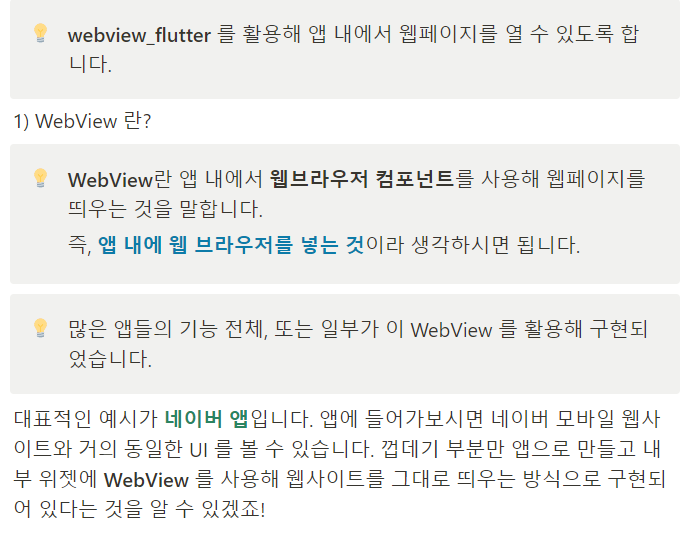

https://pub.dev/packages/webview_flutter
webview_flutter | Flutter Package
A Flutter plugin that provides a WebView widget on Android and iOS.
pub.dev
[코드스니펫] Pub.dev / webview_flutter
flutter pub add webview_flutter:^3.0.4
https://brunch.co.kr/@hyoi0303/10
HTTP와 HTTPS 차이점
디자이너가 개발자와 일 하다 보니 (2) | 지난 2014년 구글에서는 HTTP를 HTTPS로 바꾸라고 권고한다. 그전까지는 전자상거래가 있는 웹 사이트에서만 다소 번거로운 HTTPS를 사용하고 있었다. HTTPS로
brunch.co.kr
'4차산업혁명의 일꾼 > 앱' 카테고리의 다른 글
| [왕초보] 플러터(Flutter)로 시작하는 앱개발 5주차 - 스파르타코딩클럽 (0) | 2023.04.11 |
|---|---|
| [왕초보] 플러터(Flutter)로 시작하는 앱개발 3주차 - 스파르타코딩클럽 (0) | 2023.04.11 |
| [왕초보] 플러터(Flutter)로 시작하는 앱개발 2주차 - 스파르타코딩클럽 (0) | 2023.04.11 |
| [왕초보] 플러터(Flutter)로 시작하는 앱개발 1주차 - 스파르타코딩클럽 (0) | 2023.04.11 |
| Expo + React 로 앱만들기(vscode) (0) | 2022.07.20 |